Making your surveys smarter
This class explores how you can use piping and custom variables to insert dynamic content into your surveys.
Class 6: Piping and Custom Variables
Piping is a function where you can add simple dynamic elements to the text parts of a survey, similar to how a merge field works in email. Unlike skip logic, where respondents are shown different pages based on their answers, piping can be used on totally linear surveys to insert content (such as question answers from previous pages) into the survey.
Simple Piping
The simplest implementation of piping is to take an answer that the respondent gives for a question in the survey, and then refer to this answer on a later page. An online survey might be written with questions such as this: “Thinking of your answer to question 6, what were the most important reasons for choosing that as an answer?” What piping can do is insert the answer that was chosen into that text so that things are clearer for the respondent. So, if the respondent had chosen “Cheese” as the answer to that question, we can now show them the following: “What were the most important reasons for choosing “Cheese” as your answer to question 6?”.
This works with nearly all question types, including free-text and multiple choice answers, and can not only be included in question text, but also descriptive text and the options for multiple choice or ranking questions.
Piping with Contact List Data
In the previous masterclass, we talked about contact lists, and how they can be used to add data that gives context to survey responses.
Piping allows us to take this further and integrate this data into the survey content itself. For instance, we can address the respondent by name, turning an impersonal interaction into something a little more conversational, and refer to extra contextual information, like details of items purchased, dates visited, etc.

This can sometimes help with accuracy and completion rates, though conversely going too far with this can come across as creepy. There isn’t a hard-and-fast rule here so it’s something that each individual organisation needs to find its own feel for through iteration.
Custom Variables
Another method of passing information into the survey is using Custom Variables. This is a feature on our enterprise accounts. A variable can be set up on the survey, and then the value of that variable for the respondent is communicated to the survey via an extension to the tracking link URL that’s used to access it. This is most often used in circumstances where email distribution isn’t available or ideal and instead a direct link or web embed is more appropriate.
One example might be a feedback survey that appears after a web chat process – the ID of the chat can be passed in to the survey via the URL shown to the customer, so that their feedback can be directly connected with the help they received. A Survey can have multiple variables set up and values for multiple variables can be added to a single URL.

Putting Things into Practice
Let’s return once again to our example of the restaurant feedback survey. You may remember that in the previous masterclass we talked about adding the details of the booking to the contact list so that we could then cross-reference the date about which we’re collecting data with other information we’re aware of that relate to it. With piping, we can also show relevant information to the respondent to make things easier for them.
On something as relatively small-scale as our restaurant example, this doesn’t generally offer much benefit, but for larger organisations, the benefits can start to be quite significant. If you’re selling a wide variety of products, and services you can ask your respondents questions about specific purchases they’ve made without need to create specific surveys – the details about the purchases can be piped in from contact lists or custom variables.
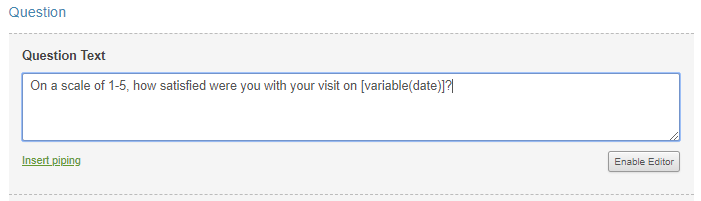
By using variables, a single survey can gather data from a variety of sources and on a range of topics. This means that we can easily look at data both from the overall point of view across the whole business and also focus on specific subjects by using the filtering tools. The data that we add using our custom variables allows us to use the tool to filter based on those variables and custom data as well as on other criteria such as the answers they give.
Moving forward
We hope you’re now getting some ideas for how these features could be applied to your own projects. In the next article, we’re going to look at a related feature that’s incredibly useful- default answers.


